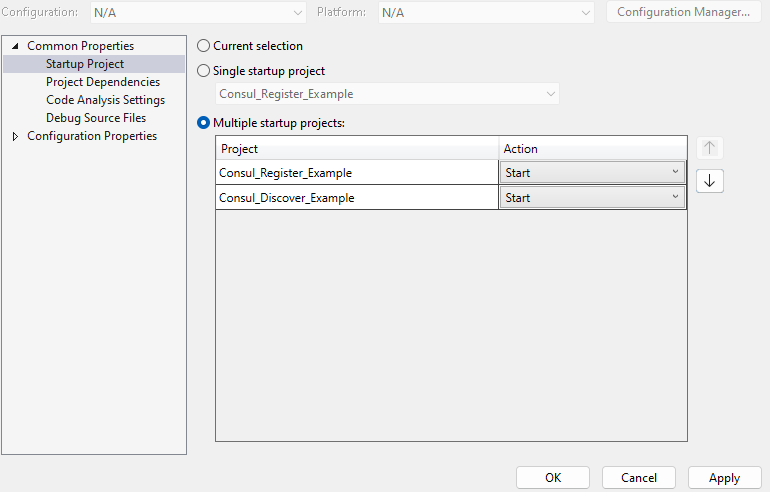Note
This guide applies to Steeltoe v3. Please open an issue if you'd like to help update the content for Steeltoe v4.
Using Service Discovery with HashiCorp Consul server
This tutorial takes you through setting up two .NET Core applications using services discovery. The first will register it's endpoints for discovery, and the second will discover the first's services.
First, start a HashiCorp Consul server. There are a variety of ways to get a Consul server, but using this command will create a server that will be cleaned up automatically after you stop it:
docker run --rm -ti -p 8500:8500 --name=steeltoe_guide_consul consul
Next, create a .NET Core WebAPI and configure Steeltoe to register with the Consul server.
- From the File menu, select New > Project.
- Enter Web API in the search box.
- Select the ASP.NET Core Web API template and select Next.
- In the Configure your new project dialog, name the project "Consul_Register_Example" and select Next.
- In the Additional information dialog:
- Confirm the Framework is .NET 6.0 (Long-term support).
- Confirm the checkbox for Use controllers(uncheck to use minimal APIs) is checked.
- Select Create.
- Use the NuGet Package Manager to add a reference to
Steeltoe.Discovery.Consul
Open program.cs and add the following using and code:
using Steeltoe.Discovery.Client;
// Add services to the container.
builder.Services.AddDiscoveryClient();
Now when the application starts up, Steeltoe will activate the appropriate discovery client. In this case, Consul is the only one configured, but you could add multiple package references and switch between them with application configuration.
When the application is run directly, Steeltoe should be able to register with the default settings.
dotnet run
- Confirm the application is up and running
- By default, Visual Studio will open a browser when the app starts
- Alternatively navigate to the weather endpoint by changing the port in this link
- Navigate to the Consul dashboard at http://localhost:8500/ to see the service listed.
- If possible, leave the application running while you continue to the next steps, as you'll be connecting to it.
Once you've confirmed the service runs and registers correctly, create another .NET Core WebAPI that will discover the registered service.
- From the File menu, select New > Project.
- Enter Web API in the search box.
- Select the ASP.NET Core Web API template and select Next.
- In the Configure your new project dialog, name the project "Consul_Discover_Example" and select Next.
- In the Additional information dialog:
- Confirm the Framework is .NET 6.0 (Long-term support).
- Confirm the checkbox for Use controllers(uncheck to use minimal APIs) is checked.
- Select Create.
- Use the NuGet Package Manager to add a reference to
Steeltoe.Discovery.Consul
As with the first application, open program.cs and add the following using and code:
using Steeltoe.Discovery.Client;
// Add services to the container.
builder.Services.AddDiscoveryClient();
Update the application's settings for Consul to prevent this application from registering with the server:
{
"$schema": "https://steeltoe.io/schema/v3/schema.json",
"Consul": {
"Discovery": {
"Register": false
}
}
}
Now update WeatherForecastController to remove the embedded weather code and get the weather from Consul_Register_Example instead:
using Microsoft.AspNetCore.Mvc;
namespace Consul_Discover_Example.Controllers;
[ApiController]
[Route("[controller]")]
public class WeatherForecastController : ControllerBase
{
private readonly HttpClient _httpClient;
public WeatherForecastController(IHttpClientFactory clientFactory)
{
_httpClient = clientFactory.CreateClient("DiscoveryRandom");
}
[HttpGet(Name = "GetWeatherForecast")]
public async Task<string> Get()
{
return await _httpClient.GetStringAsync("http://Consul-Register-Example/WeatherForecast");
}
}
Some notes about the above code:
- Steeltoe configures
HttpClientFactoryto provide namedHttpClients that are configured with Random or RoundRobin load balancers.- There are several other ways to discover services
- Inside the outbound HTTP request pipeline, Steeltoe replaces "http://Consul-Register-Example/" in the request Uri with a scheme + host + port returned from Consul
Run the app to see discovery in action:
cd Consul_Discover_Example
dotnet run
Once both applications are up and running and you've confirmed the Register example is listed in Consul, use Swagger UI or navigate to /WeatherForecast in Consul_Discover_Example to confirm that the discover sample is able to look up and contact Consul_Register_Example.
Learn more in the documentation for Steeltoe Service Discovery